How to retrieve deleted WhatsApp messages from your phone
WhatsApp is one of the most popular messaging apps in 2022. People use this app to send and receive precious photos, videos, essential data, and other important information. Losing this information can be worrying. If you accidentally lost some information, you should learn how to retrieve deleted WhatsApp messages today.
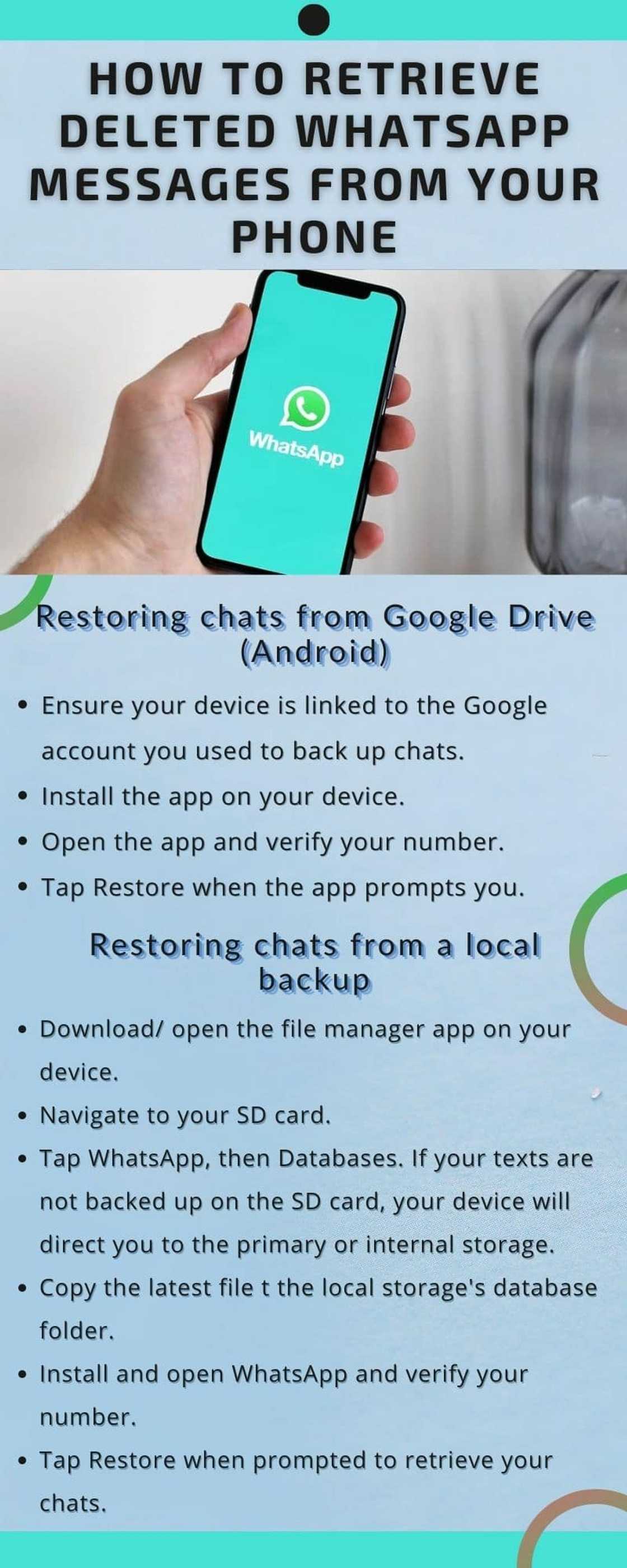
Source: UGC
Have you been wondering how to retrieve deleted WhatsApp messages? Getting all your messages back is possible, but only if you had backed them up on a local backup, iCloud, or Google Drive. Read on to learn more.
How to retrieve deleted WhatsApp messages
Learning how to retrieve deleted WhatsApp messages on Android or iPhone is important for every WhatsApp user. This information will help you get back your chats when you accidentally delete them, lose your phone, or replace an old device.
How to retrieve deleted WhatsApp messages on iPhone or Android
For you to restore deleted chats, you must have backed them up on Google Drive or local backup, e.g. SD card.
Restoring chats from Google Drive (Android)
To restore messages from Google Drive, follow the steps below.
- Ensure your device is linked to the Google account you used to back up chats.
- Install the app on your device.
- Open the app and verify your number.
- Tap Restore when the app prompts you.
Allow some time for the retrieval process to complete. Tap Next. Your lost chats will be displayed on the screen. The app will continue restoring your media files after the chats are retrieved.
Restoring chats from a local backup
If you wish to restore your chats from a local file, you will have to transfer the files to your smartphone using an SD card, file explorer, or computer. Follow the steps below to accomplish this.
- Download/ open the file manager app on your device.
- Navigate to your SD card.
- Tap WhatsApp, then Databases. If your texts are not backed up on the SD card, your device will direct you to the primary or internal storage.
- Copy the latest file t the local storage's database folder.
- Install and open WhatsApp and verify your number.
- Tap Restore when prompted to retrieve your chats.
NB: Your device will store up to the last seven days worth of local backup files.
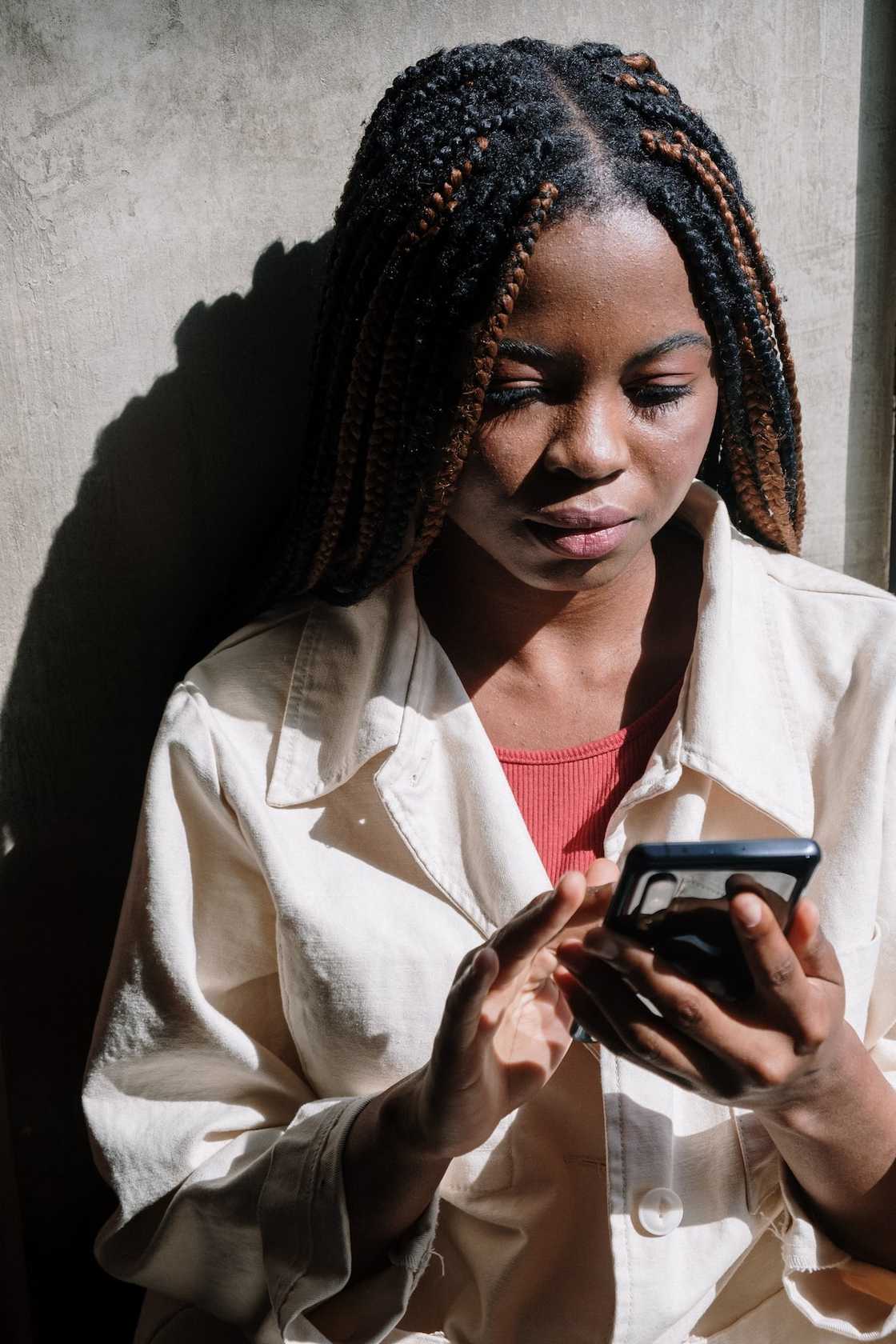
Source: UGC
How to retrieve a less recent local backup
If you wish to retrieve an older chat, i.e. not the most recent, you will follow the steps below.
- Download/ open the file manager app on your device.
- Navigate to the SD card, then WhatsApp, then Databases. If your data is not stored here, the phone will show you to the primary or internal storage.
- Rename the specific file you wish to restore from msgstore-YYYY-MM-DD.1.db.crypt12 to msgstore.db.crypt12. Do not change the crypt extension number.
- Uninstall then reinstall WhatsApp, and tap Restore when prompted.
NB: If you have been asking how to restore deleted WhatsApp messages of one contact, this is the best option. For it to work, you should know when the conversation happened to trace it from the database. This can only work if you had backed it up on your SD card.
How to retrieve deleted WhatsApp messages from another phone
If you wish to restore messages from your old device to your new one, follow either of the methods explained above.
If you are restoring from Google Drive, ensure your new device is linked to the Google account you wish to retrieve the chats from.
If you wish to retrieve messages from an SD card, ensure you remove it from your old device and put it in the new one before starting the process.
Restoring chats from iCloud (for iPhone users)
Follow the steps below to restore your chat history from an iCloud backup.
- Confirm the iCloud backup exists by going to WhatsApp > Settings > Chats > Chat Backup.
- After confirming, delete and reinstall the app.
- Verify your phone number and follow the prompts to restore your chat history.
NB: For this to work, you must be signed in with the Apple ID you use to access iCloud. The iCloud Drive must also be turned on and you must have adequate free space on your device.
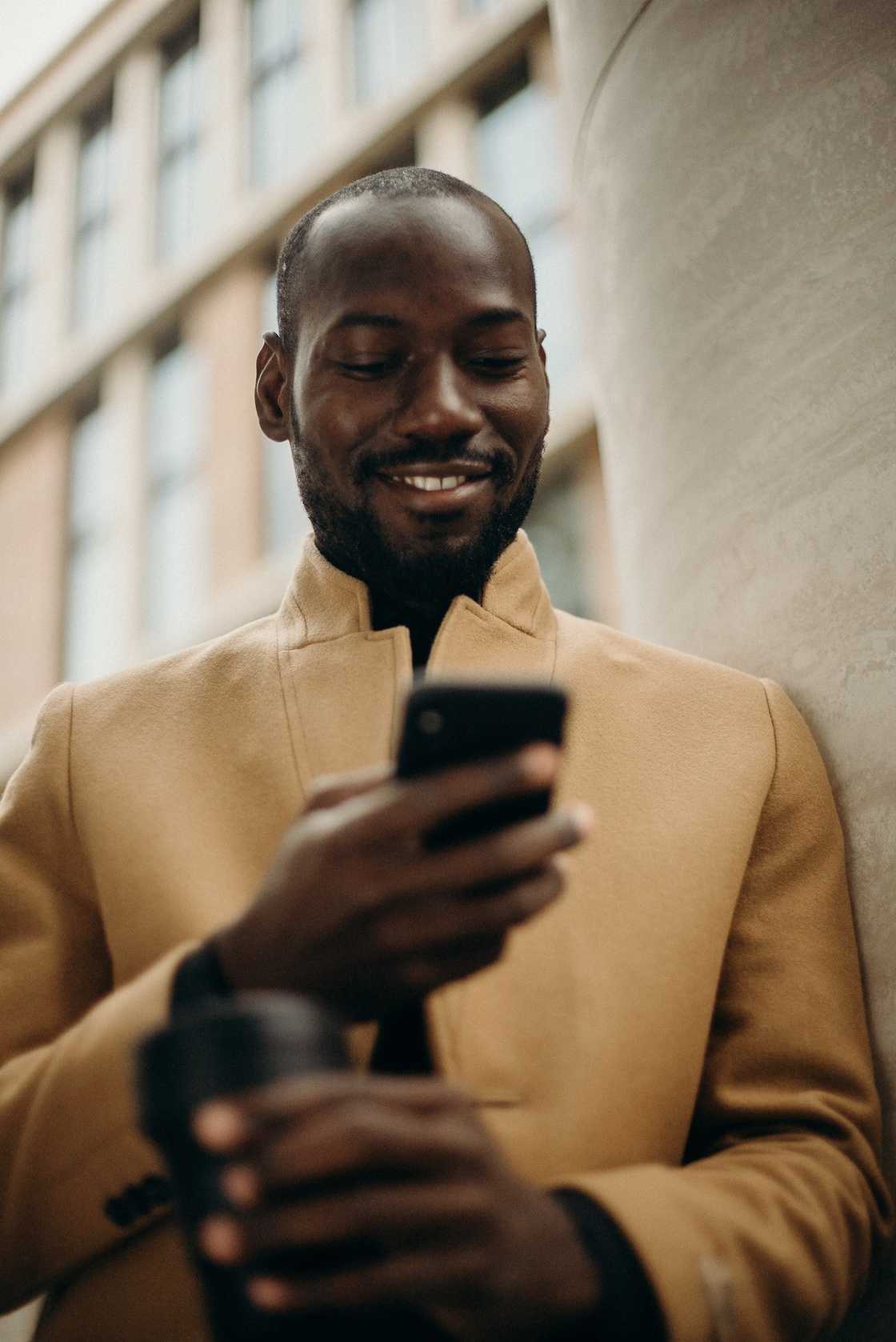
Source: UGC
How to retrieve deleted WhatsApp messages on iPhone without backup
It is not possible to retrieve messages without backup.
How to backup your chats
Knowing how to back up your chats is crucial for retrieval purposes in the future. Follow the steps below to do this.
- Open the app on your device.
- Go to More Options.
- Go to Settings.
- Click Chats.
- Click Chat Backup, followed by the Google account or local backup folder to store them. Save to complete the process.
NB: To keep a copy of your chat history on Google Drive, you should enable the automatic backup feature. You can choose how often to back the chats up. The options are daily, weekly, or monthly.
To restore your chats from Google Drive in the future, you must use the same phone number and Google Account used to create the backup.
You should also know you cannot restore the chat history from another WhatsApp account. You can only restore the history linked to the specific phone number you used when chatting.
Is WhatsApp messenger free?
The messenger is free. You can download it from the Apple or Play store for free. You need internet connectivity to use it.
Is it possible to recover deleted WhatsApp messages without backup?
If you are using the authentic version of WhatsApp, you cannot restore deleted chats. There are various online third parties who claim they can make this possible, but this is risky.
Is there a WhatsApp deleted messages recovery app?
Meta, the owner of WhatsApp, has not released a deleted messages recovery app.
Learning how to retrieve deleted WhatsApp messages is important in 2022. To restore chats, you must have backed them up on iCloud, Google Drive, or a local backup.
READ ALSO: MTN WhatsApp bundle code and prices 2022: Get the best out of social bundles
Briefly.co.za recently published details about MTN WhatsApp bundle code and prices in 2022. MTN is one of the country's leading telecommunications networks.
Knowing various bundle plans will help you get the best out of social bundles. The packages are affordable and suitable for everyone who spends plenty of time on social media.
Source: Briefly News

Nixon Aswani (Content Strategist) Nixon Aswani is a science graduate with a degree in Horticulture from Egerton University and over 9 years experience in content creation. A versatile content strategist, he has worked at Tuko.co.ke, and on Upwork as a freelance writer from 2017 and 2014 respectively, and joined Briefly.co.za in 2018. Follow Nixon on Twitter @NickAswani, and contact him via email on nickdeda89@gmail.com.

Cyprine Apindi (Lifestyle writer) Cyprine Apindi is a content creator and educator with over six years of experience. She holds a Diploma in Mass Communication and a Bachelor’s degree in Nutrition and Dietetics from Kenyatta University. Cyprine joined Briefly.co.za in mid-2021, covering multiple topics, including finance, entertainment, sports, and lifestyle. In 2023, she finished the AFP course on Digital Investigation Techniques. She received the Writer of the Year awards in 2023 and 2024. In 2024, she completed the Google News Initiative course. Email: cyprineapindi@gmail.com






