Telkom APN, MMS, internet, and router settings for South Africans
Telkom is a network provider in South Africa known for its affordable plans and wide coverage. Figuring out the Telkom APN settings and other configurations that allow users to access the company's services may be challenging. This guide helps you to configure Telkom APN, MMS, internet, and router settings.

Source: UGC
TABLE OF CONTENTS
- Key takeaways
- Telkom APN, MMS, internet, and router settings
- Telkom APN settings for ZTE router
- What is Telkom unrestricted APN?
- How do I get 4G settings on Telkom?
- What is the APN type for internet MMS?
- How do I configure my router APN?
- How do I set up Telkom APN, MMS, internet and router settings for South Africans on Huawei?
Key takeaways
- An Access Point Name (APN) is a solution that allows for the transfer and sharing of data over a secure connection.
- Telkom APN settings are known as Telkom internet settings or Telkom mobile APNs.
Telkom APN, MMS, internet, and router settings
Telkom LTE APN is set up differently depending on the device. Here is the procedure for Telkom mobile APN settings, modems and routers.
Telkom APN settings for Android
Telkom configuration settings have become more convenient, eliminating the need for expert assistance. Here is the procedure.
- Open the "Settings" app on your Android device.
- Scroll down and tap "Network & Internet" or "Connections."
- Select "Mobile Network" or "Cellular Networks."
- Tap on "Access Point Names" or "APN."
- If you see an existing Telkom APN, tap on it to edit. Otherwise, tap on the "+" or "Add" button to create a new APN.
- Enter the following APN settings:
Name | Telkom |
APN | Internet |
Proxy | Not set |
Port | Not set |
Username | Not set |
Password | Not set |
Server | Not set |
MMSC | Not set |
MMS Proxy | Not set |
MMS Port | Not set |
APN Protocol | IPv4/IPv6 |
MNC | 01 |
MCC | 655 |
Authentication Type | none |
APN Type | Default |
Bearer | Unspecified |
Tap "Save" to save the APN settings then restart your device to apply the APN settings.
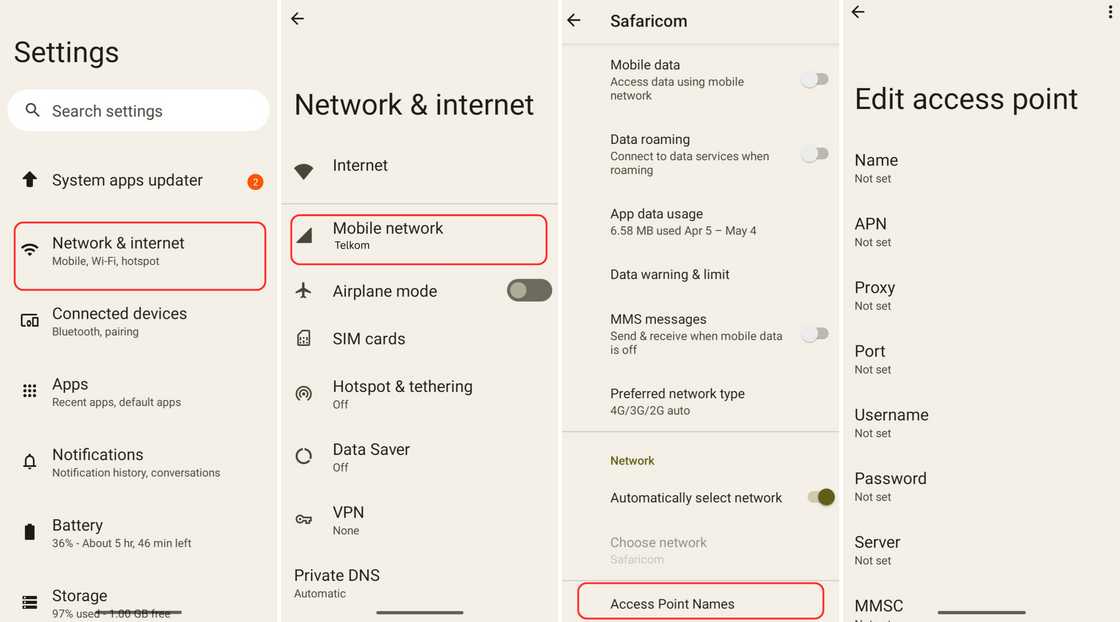
Source: Original
Telkom mobile Internet and MMS settings
MMS configuration allows you to send and receive multimedia content such as pictures, videos, audio files, and other media types through text messages. Enter the following APN settings for Telkom MMS.
Name | Telkom MMS |
APN | mms |
Proxy | Not set |
Port | Not set |
Username | Not set |
Password | Not set |
Server | Not set |
MMSC | http://mmsc.telkomsa.net:38090/was |
MMS Proxy | 41.151.254.162 |
MMS Port | 8080 |
APN Protocol | IPv4/IPv6 |
MNC | 01 |
MCC | 655 |
Authentication Type | none |
APN Type | MMS |
Bearer | Unspecified |
Telkom 3G/4G/5G coverage settings
Here are the Telkom unrestricted APN settings for 3G, 4G or 5G.
Name | Telkom 3G/Telkom 4G/Telkom 5G |
APN | Internet |
Proxy | Not set |
Port | Not set |
Username | Not set |
Password | Not set |
Server | Not set |
MMSC | Not set |
MMS Proxy | Not set |
Port | Not set |
APN Protocol | Not set |
MNC | 01 |
MCC | 655 |
Authentication Type | none |
APN Type | default |
Bearer | Unspecified |
Telkom LTE APN settings for iPhone
Follow these steps to configure the LTE APN settings for Telkom on an iPhone.
- On your iPhone, go to the Settings app.
- Tap and select "Mobile Data" (depending on your iOS version).
- In the section, enter the following APN settings:
APN | Internet |
Username | Leave blank |
Password | Leave blank |
In the "LTE Setup" or "LTE" section, enter the following settings:
APN | Leave blank |
Username | Leave blank |
Password | Leave blank |
Restart your iPhone to apply the new APN settings. These settings should allow you to access Telkom's LTE network on your iPhone.
Dlink DWR 730 modem configuration
To configure your modem, follow the steps below.
- First, insert your SIM card and record the password close to the SIM slot of this modem.
- Turn it on and connect the device to a computer using a USB cable.
- Open the browser and navigate to 192.168.0.1. The username is “admin”, but leave the password field blank.
- In the new window popup, go to the Internet, select the ''Connection Menu'', and navigate to the User Profile tab.
- Click on Add and use TelkomInternet as the name and APN. Leave other fields blank. Then select OK and then apply the settings.
- The final step involves opening and going to the connection operation tab.
- Under the roaming model, click disable and then change.
- Make sure the TelkomInternet profile is highlighted, and then click set.
- Your device is ready to use. On a mobile device or whatever you use, enable WIFI and locate the name of your router. Use the password you noted in the first step.
Telkom APN settings for ZTE router
If you are wondering how to receive Telkom settings on your ZTE router, here are simple steps you can follow.
- Once you connect the device via USB, open the link http://192.168.0.1 on the browser.
- Use “Admin” as both username and password, then click on the setup wizard.
- Set the APN selection mode to manual and use “TelkomInternet” for the APN.
- Click apply, and you should be ready to surf with your new Telkom APN settings.
How to set up an LTE router with Telkom APN settings
For an LTE router, insert the Telkom sim card into the designated slot while the router is powered off then switch on the router. Connect to the router using a computer or mobile device then follow the same steps as for the ZTE router.
How to get sim configuration message for Telkom internet settings
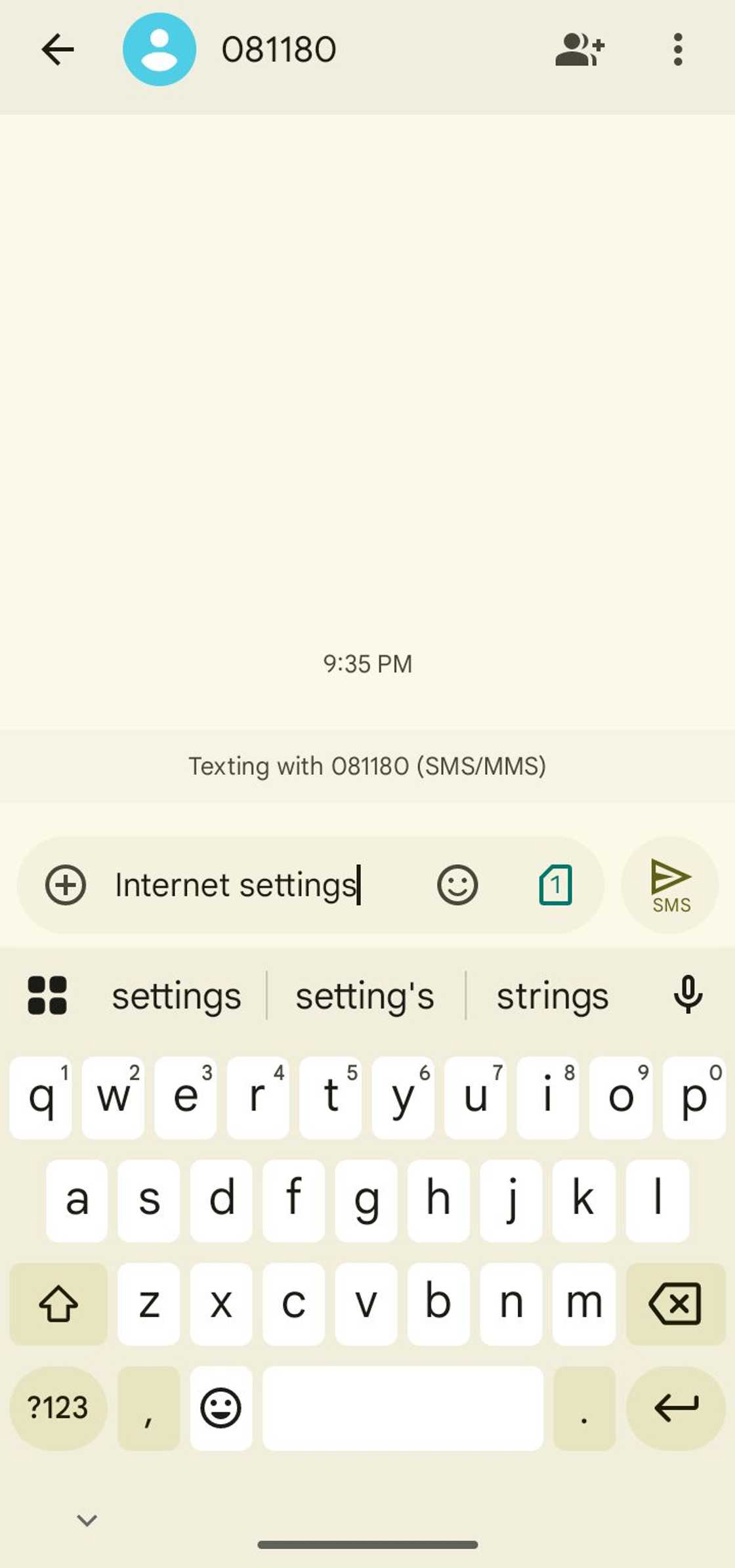
Source: Original
How do I activate SMS on Telkom? To get Telkom internet settings via SMS:
- Open the messaging app on your device.
- Create a new SMS message.
- In the recipient field, enter "081180".
- In the message body, type "Internet Settings" or "APN Settings" (without quotes).
- Send the SMS to the provided number.
- You will receive an automated SMS response from Telkom containing the internet settings and configuration instructions.
- Follow the instructions provided to apply the settings on your device.
How do you reset your Telkom internet settings?
To reset your Telkom internet settings:
- On your mobile device, go to the Settings menu.
- Tap on the "Connections" option.
- Select "Mobile Networks".
- Tap on "APN" and select the option to reset or delete the APN.
- Confirm the reset or deletion when prompted.
- Once the APN has been reset or deleted, you can reconfigure your Telkom internet settings.
How to make Telkom network faster on my phone
To improve your Telkom network, check your network coverage, restart your phone, clear cache and data, disable background apps and syncing, disable unnecessary apps and notifications or reset network settings.
How do you set up your Telkom SIM?
To set up your Telkom SIM, you first need to register it. The following are needed.
- Your RSA ID and SIM ICCID number, which is at the back of your new SIM pack.
- Your personal and contact details.
- Contact details verification is sent either through your email or SMS.
- Proof of identity, such as a temporary ID certificate or passport
- Proof of residence on a document such as a bank statement, municipal bill, cellphone or retail account.
- Selfie verification.
What is Telkom unrestricted APN?
Telkom's unrestricted APN is an Access Point Name (APN) configuration that provides unrestricted access to the internet for your device. Thus, bypassing data caps and other limitations on certain Telkom plans.
How do I get 4G settings on Telkom?
Telkom APN settings are the same for 3G, 4G, and 5G networks. You only need to configure your Android phone to connect to Telkom's internet. After that, you'll be able to connect to the internet regardless of whether you're on a 3G, 4G, or 5 networks.
What is the APN type for internet MMS?
The APN type for MMS is default
How do I configure my router APN?
Follow the setup process provided for the ZTE router. However, the exact steps may vary depending on the make and model of your router. So be sure to contact your dealer for a precise walk-through.
How do I set up Telkom APN, MMS, internet and router settings for South Africans on Huawei?
If you are using a Huawei phone, you can follow the steps provided for 3G, 4G and 5G. If you are using a Huawei router, you can follow the steps provided for ZTE. However, the precise steps may vary depending on the make and model.
With the above guide on Telkom APN, MMS, internet, and router settings for South Africans, you should now be able to configure Telkom APN settings. Have a smooth and enjoyable experience using the above Telkom mobile internet and MMS settings.
DISCLAIMER: This article is not sponsored by any third party. It is intended for general informational purposes only and does not address individual circumstances. It is not a substitute for professional advice or help and should not be relied on to make decisions of any kind. Any action you take upon the information presented in this article is strictly at your own risk and responsibility.
Briefly.co.za recently published an article on the cheapest uncapped WIFI in South Africa without a landline. In this day and age of growing online presence and e-commerce, limited data plans are neither reliable nor effective.
Fortunately, more internet service providers (ISPs) are now offering uncapped WIFI options at reasonable prices. As a result, frequent online network users no longer need to be concerned about running out of data.
Source: Briefly News

Jedidah Tabalia Jedi is a journalist with over 5 years working experience in the media industry. She has a BSc. in Human Resource Management from Moi University (graduated in 2014) and a working in progress MBA in Strategic Management. Having joined Genesis in 2017, Jedi is a passionate Facts and Life Hacks, Fitness, and Health content creator who sees beauty in everything. She loves traveling and checking out new restaurants. Her email address is jedidahtabalia@gmail.com

Adrianna Simwa (Lifestyle writer) Adrianna Simwa is a content writer at Briefly.co.za, where she has worked since mid-2022. She has written for many periodicals on a variety of subjects, including news, celebrities, and lifestyle, for more than three years. She has worked for The Hoth, The Standard Group and Triple P Media. Adrianna graduated from Nairobi University with a Bachelor of Fine Arts (BFA) in 2020. In 2023, Adrianna finished the AFP course on Digital Investigation Techniques. You can reach her through her email: adriannasimwa@gmail.com






