How to block private number on your smartphone- Android and iPhone hacks
Very few things are as annoying as getting a phone call or text from someone you do not know. To avoid waiting for your phone to stop ringing when you do not want to pick someone's call, you could just block a person's contact. But what do you do if it is a private number? Here is a simple tutorial on how to block private numbers on your Android or Apple device.

Source: UGC
Gone are the days when you had to receive numerous calls and texts from someone you do not know. If you would like to learn how to block a private number, this guide is just for you.
How to block private number Android method
How do I block calls from unknown numbers? Here is how to block a number on Samsung and other Android devices.
- Click the phone icon on your Android device, which is usually at the bottom of the home screen.
- Click the three dots at the top of the Phone app screen.
- Click "Settings" in the dropdown menu.
- Click "Block numbers" and then toggle the button beside "Block unknown callers" to green.

Read also
"Why aren't you helping her?": Woman's encounter with massive spider leaves the internet stunned
READ ALSO: How to send a Please Call Me on Vodacom South Africa
How to block private number iPhone method
How can I block private calls on my iPhone? Here is how to block no caller IDs on iPhone:
- Go to "Settings" > "Do Not Disturb"
- Choose "Manual" and turn on "Do Not Disturb" (when it is on, you will see a moon icon in the status bar)
- Tap "Allows Calls From"
- Choose “All Contacts”
All calls from anyone who is not already added to your address book will now be silenced.
The other method you can use involves creating a new contact:
- Launch the Phone app
- Tap "Contacts"
- Tap the + button
- As a phone number, enter 000-000-0000
- Tap "Done"
- Scroll down and tap "Block this caller". A popup will appear saying “You will not receive phone calls, messages or FaceTime from people on the block list” then tap "Block Contact."
READ ALSO: How to buy data on Telkom mobile

Read also
Cape Town Airbnb host devastated after guests vandalise R20 million property, video stuns SA
How do I block private numbers on my Samsung Galaxy s8?
- From the Home screen, tap the Phone icon (lower-left). If unavailable, touch and swipe up or down then tap Phone.
- Tap the "Menu" icon then tap "Settings."
- Tap "Block numbers."
- Enter the 10 digits then tap the "Add" icon.
- If preferred, tap the "Block unknown callers" to turn on or off.
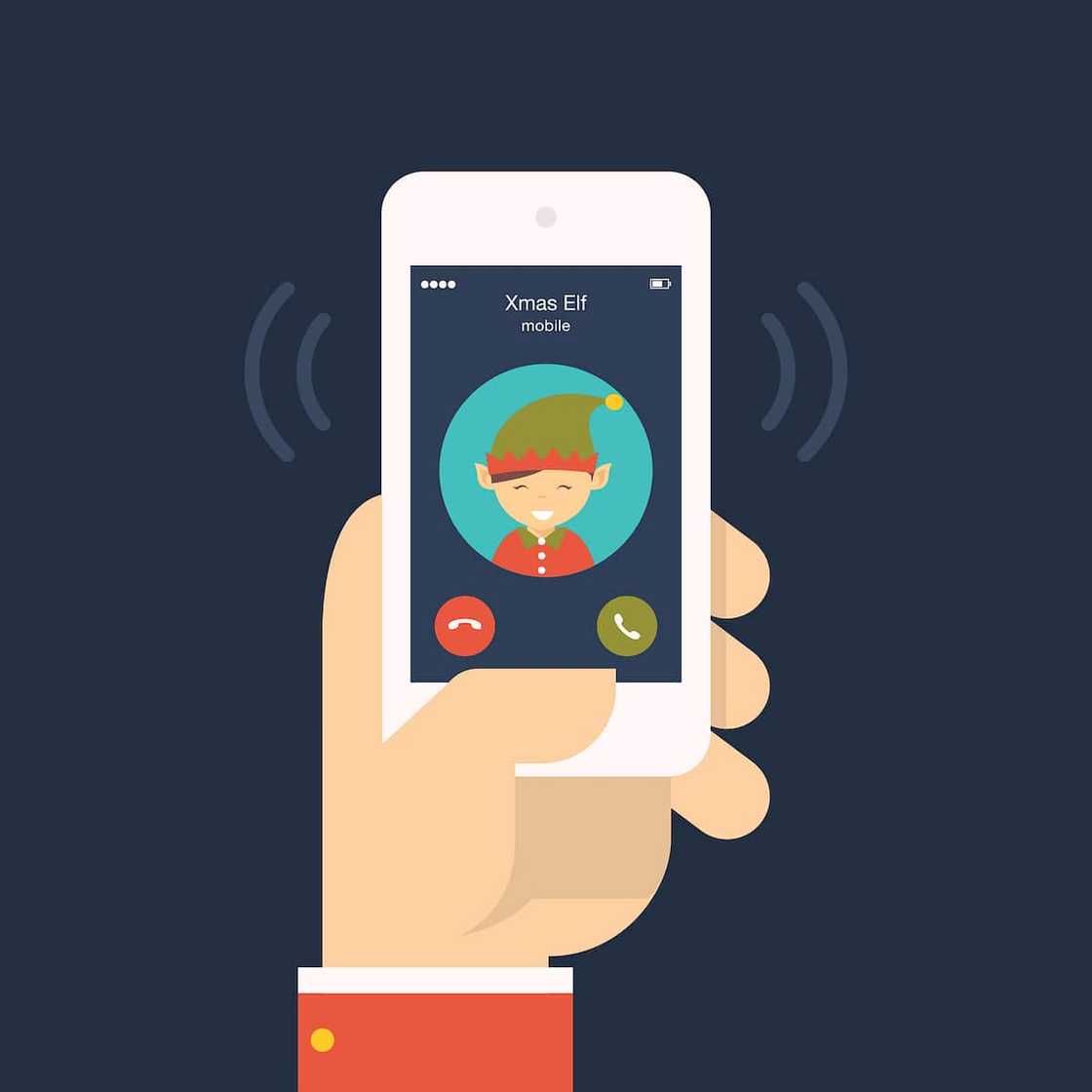
Source: UGC
How to make a private call
To achieve this, you have to make your number private.
How to make your number private on Android
Here is the first method to use:
- Go to your Call tab.
- Click on the 3 dots on the top right to select settings.
- On the drop down select "Settings."
- Scroll down and choose "More settings."
- At the top, you can choose what you want.
Another method you can use:
- Select the phone icon.
- Touch the three dots to the right of the search icon.
- Select "Settings."
- Select "Supplementary services."
- Select "Show caller ID."
- Select "Hide number."
You could also use this technique if the ones above fail:
- Open your Android's Settings. It is the gear in the app drawer.
- Scroll down and tap "Call Settings." It is under the “Device” header.
- Tap "Voice Call."
- Tap "Additional Settings."
- Tap "Caller ID." A pop-up will appear.
- Tap "Hide number." Your phone number is now hidden from the caller ID when you make outbound calls.
READ ALSO: How to load Vodacom airtime
How to make your mobile phone number appear private on an iPhone
Here is how to make a private call on iPhone:
- Open the Settings menu.
- Tap "Phone."
- Tap "Show My Caller ID."
- Tap the toggle switch next to "Show My Caller ID."
- You can now make private calls.

Source: UGC
How to make your mobile phone number appear private using a temporary code
- Determine your phone's block code. For example, the private number code for North America is *67.
- Open your Phone menu.
- Dial the block code.
- Enter the phone no. of the person you would like to call.
- Press the "Call" button.
Is there an app to block private numbers?
Yes, there are many third-party block private calls apps in the Google PlayStore and Apple Store. Some of the most popular ones are:
- TrapCall
- Showcaller
- Sync.ME
Some of these apps will also help you with your quest on how to see private numbers that call you. That is all you need to know about how to block private numbers on your smartphone. Stay tuned for more interesting facts.
READ ALSO:
- Simple steps to set up and use Samsung Pay South Africa
- What is TikTok and how can you make money from it?
- Telkom FreeMe packages and bundles in 2020
Source: Briefly News



