How to use a private number on Vodacom: A quick step-by-step guide
Vodacom users can look forward to a myriad of benefits as customers, including the ability to make private calls. By hiding your caller ID on Vodacom, you maintain a sense of privacy while staying connected. How do you enable the feature and remove it?

Source: UGC
TABLE OF CONTENTS
Key takeaways
- Putting your cell phone number on private offers various benefits, including reduced spam, privacy, and safety concerns.
- If you want to call with private number on Vodacom, you only need to follow a few simple steps and use the relevant USSD code.
- You can enable or disable the function whenever it best suits you within a few moments.
How do you enable a private number on Vodacom?
Here are simple steps on how to make a private call on Vodacom without showing your number for a single call:
- Step 1: Open your keypad and enter the Vodacom private number code (USSD) #31#.
- Step 2: Enter the individual's cellphone number after the USSD code.
- Step 3: Place the call, which will hide your number.
If you would like to permanently hide your number, follow these instructions:
- Open your call settings: Navigate to your call settings or caller ID settings.
- Find the relevant setting: Search for the caller ID option, which may show up as 'Hide number' or 'Caller ID settings'.
- Choose 'hide number': Select the available option to switch off caller ID or hide your number.
- Test the changed settings: Make a call to another number to confirm your settings have been successfully saved.
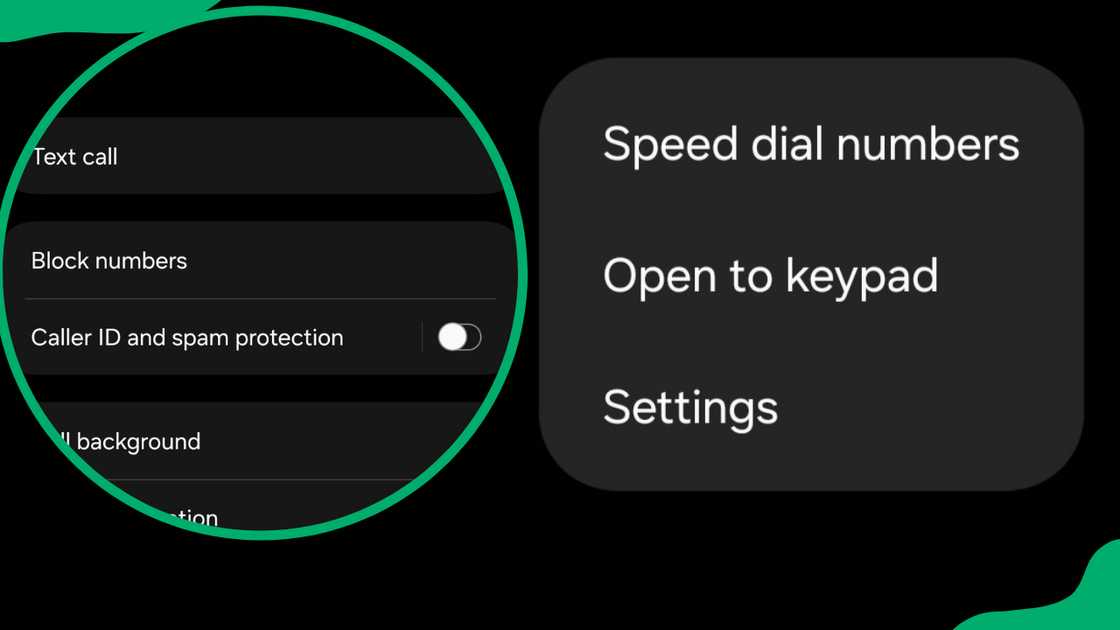
Source: UGC
How do you make your number private on Vodafone?
According to Vodafone's website, those who are internationally based and wish to change their Vodafone settings can follow the following steps:
- Step 1: Open your phone call settings and select the menu.
- Step 2: Choose 'Settings' and open 'Voice call related settings'.
- Step 3: Select 'Additional settings' and 'Caller ID'.
- Step 4: Select the 'Hide number' option, and return to your home screen.
- Step 5: Ensure the caller ID is properly disabled by calling another number as a test.
How to activate Caller ID on a Vodacom contract
According to Vodacom's Help and Support page, contract holders activate Caller Line Identity Restriction (CLIR) in the same way mentioned above. Here is how you can confirm whether your Caller Line Identity Presentation (CLIP) is enabled:
- Log in to the My Vodacom app.
- Select the 'Services' option.
- If you see 'CLIP' under 'Active services', the feature is enabled.
Does 31 make your number private?
The 31 number enables the privacy setting, but it must be used via the full USSD code, #31#. This must be entered before dialling the recipient's number.
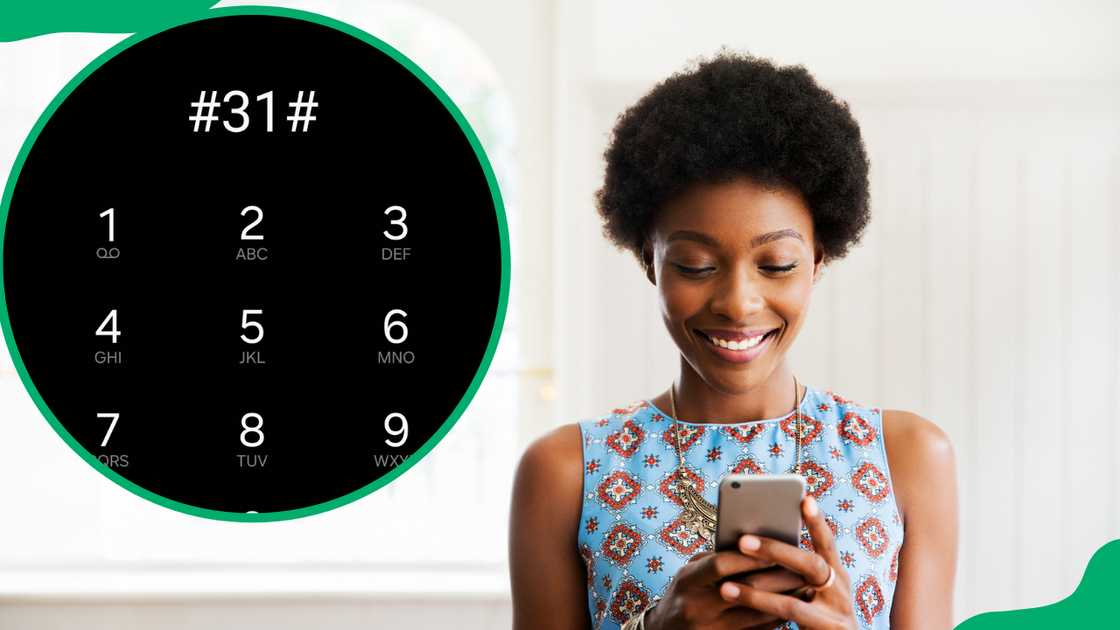
Source: UGC
How can you see a private phone number?
According to Avast, South African users do not have direct access to uncovering private numbers. However, you could potentially use third-party apps or contact your service provider if the scenario is serious.
How to remove a private number on Vodacom
If you would like to remove your private number, here are three methods, depending on your phone type and via your service provider's online portal:
On Android
- Open the 'Settings' tab, which can be displayed via three dots.
- Navigate to 'Additional settings', 'Call settings', or 'Caller ID'.
- Ensure it is set to 'Display' or 'Show', and test the change by calling someone to see what comes up.
On iPhone
- Open your 'Settings' tab, also shown via three dots.
- Select 'Additional settings', 'Call settings', or 'Caller ID'.
- Toggle the 'Show My Caller ID' to be switched on.
My Vodacom portal
- Log in to the My Vodacom portal using your details.
- Select 'My numbers' to open the menu.
- Select 'Services'.
- Navigate to the Caller ID section and select 'Deactivate'.
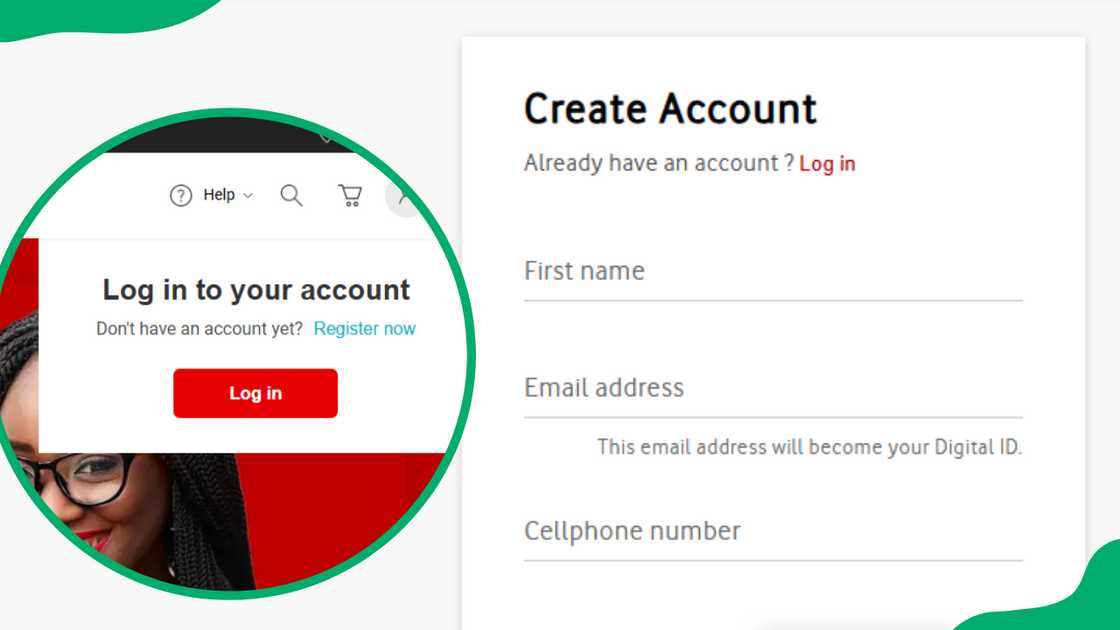
Source: UGC
Benefits of disabling caller ID
If you are not sure whether you should enable or disable the feature, here are reasons to remove your caller ID:
- Privacy concerns: Hiding your number helps you maintain privacy, as others cannot find your details through third-party apps, such as Truecaller.
- Selective Anonymity: An initial anonymous approach benefits sensitive situations that require resolution, such as filing a complaint or contacting an individual who may not want to hear from you.
- More access: If you work for a telemarketing company or work in a role that requires you to make cold calls, potential clients are more likely to answer out of curiosity, and third-party apps cannot identify you or list your number as potential spam.
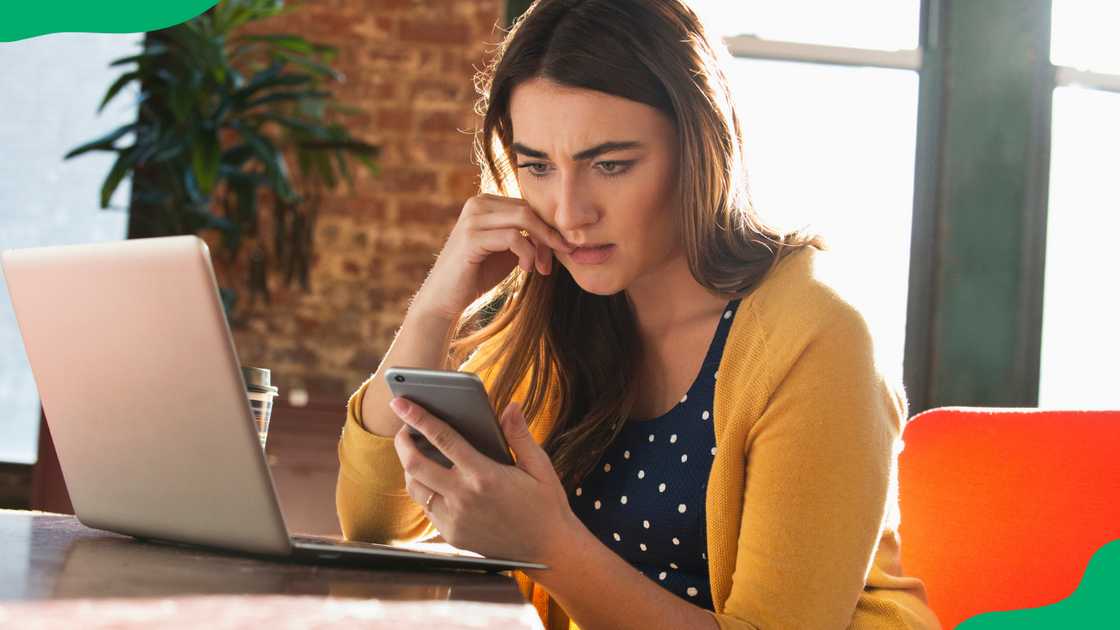
Source: Getty Images
Disadvantages of removing your caller ID
The following are known downsides to removing your cell phone number:
- Missing important calls: Many individuals see an unknown number and choose not to answer, but the caller may have crucial information, such as a healthcare provider or a family member.
- Less credibility: In a professional setting, contacting someone with an unknown number may impact your credibility as it can be seen as unprofessional, and may impact your ability to effectively contact those you are in business with.
- Removing a call-back option: Removing your details stops others you are trying to get in contact with from calling you back, as there is no available number.
Apps that identify numbers not saved to your phone
Some apps help you easily identify a number's owner, from spam telemarketing calls to that one ex you are trying to avoid. Here are some options available on Google Play or the Apple Store:
- Me - Caller ID and Spam Blocker
- Truecaller: Caller ID Blocker
- Tellows Caller ID and Block
- CallApp: Caller ID and Block
- Eyecon Caller ID and Spam Block
- CallerSmart: Reverse Lookup (Apple Store only)
- Mr. Number: Spam Call Blocker
Knowing how to use a private number on Vodacom helps you maintain privacy when contacting others. It also assists with avoiding any potential spam, and the feature is easily enabled or disabled through a few simple steps.
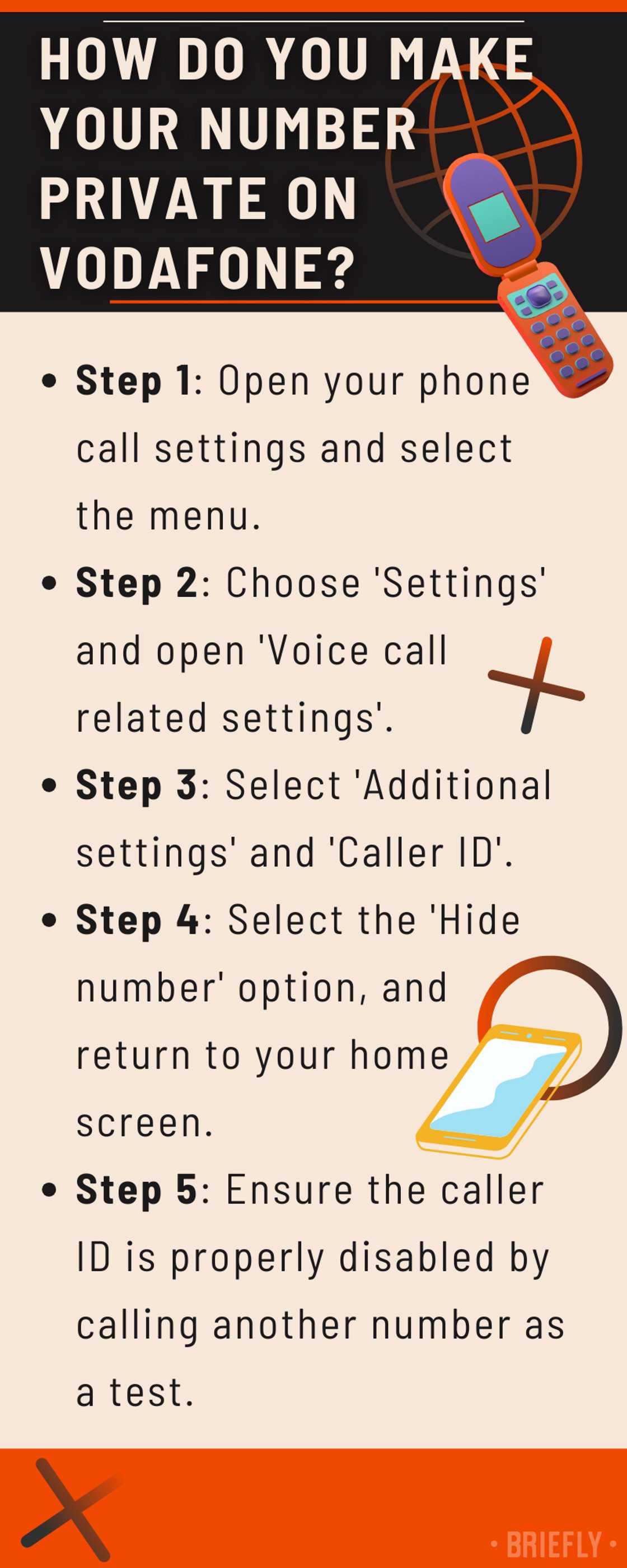
Source: Original
DISCLAIMER: This article is not sponsored by any third party. It is intended for general informational purposes only and does not address individual circumstances. It is not a substitute for professional advice or help and should not be relied on to make decisions of any kind. Any action you take upon the information presented in this article is strictly at your own risk and responsibility.
READ ALSO: What is the 064 network in South Africa? Complete guide to phone codes
South African networks use specific prefixes in the first digits of contact numbers, helping others identify which number belongs to which service provider. Briefly.co.za wrote about the 064 network, which is most often associated with Cell C.
However, the number that follows these prefixes could belong to various networks, and the 064 network has also been used by other networks previously. The article details other networks associated with the 064 prefix and other common prefixes in South Africa.
Source: Briefly News






