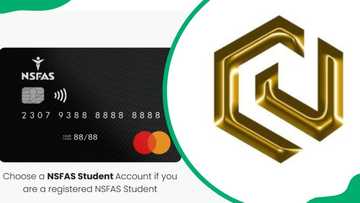How to block websites on iPhones: A step-by-step guide
Are you looking to take control of your iPhone screen time, or do you find yourself spending way too many hours on certain websites? If so, you are not alone. Many are concerned about this, and Apple knows this all too well. With this step-by-step guide on how to block websites on an iPhone, you can easily restrict access to unwanted content and protect your or your kids' privacy.
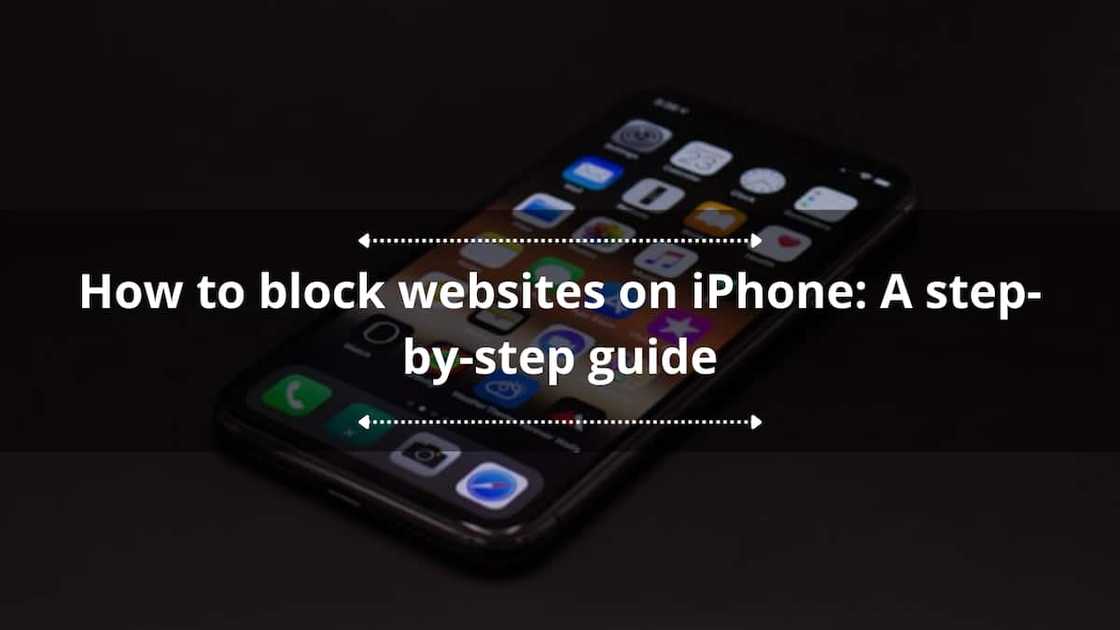
Source: UGC
TABLE OF CONTENTS
- Can you block a specific website on your iPhone?
- How to block inappropriate websites on iPhone
- Can anyone block a website on Safari?
- How to block websites on iPhone without screen time?
- How to block websites on iPhone with passwords
- How to disable blocked websites on your iPhone
- How to block inappropriate sites on your phone
- How to block websites for your child
With Apple's guidance, controlling screen time and blocking specific websites on the iPhone is easy. Whether you aim to reduce distractions, boost productivity, or protect your kids from online risks, these steps will help you achieve your goals. Here is how to go about it.
Can you block a specific website on your iPhone?
Thanks to Apple's robust privacy and security features, you can block websites on your iPhone using Screen Time. Here is how to restrict websites on iPhone:
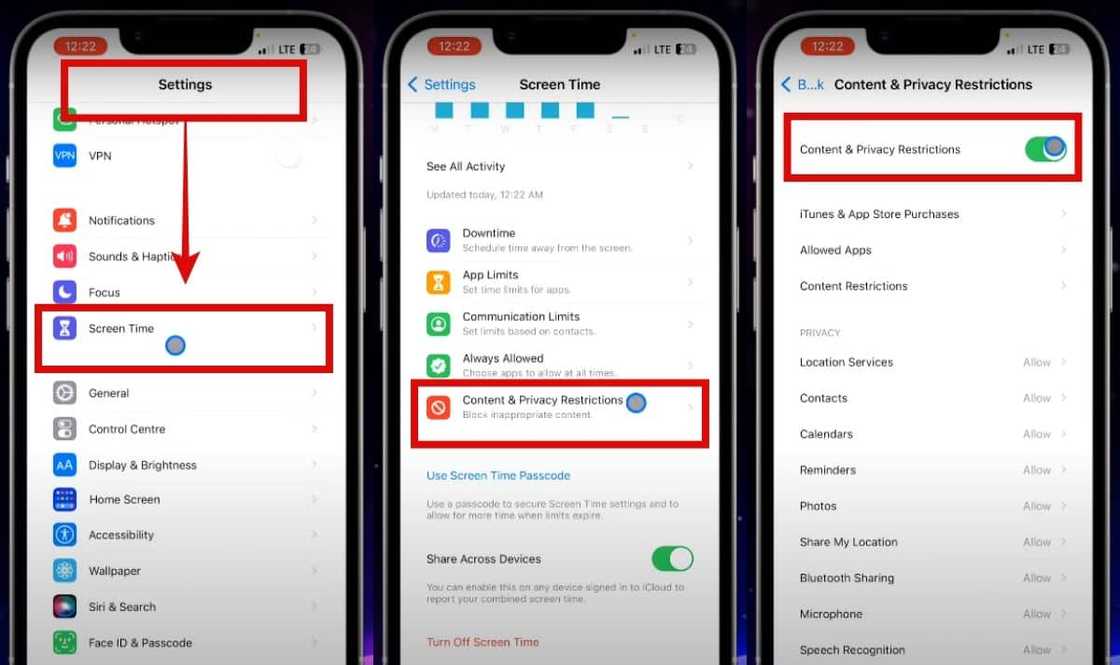
Source: Original
- Open "Settings" and tap "Screen Time;"
- Enter your passcode if prompted and enable "Content & Privacy Restrictions;"
- Select "Content Restrictions" and then "Web Content;"
- Choose "Limit Adult Websites" or add the URL under "Never Allow" to block the specific website.
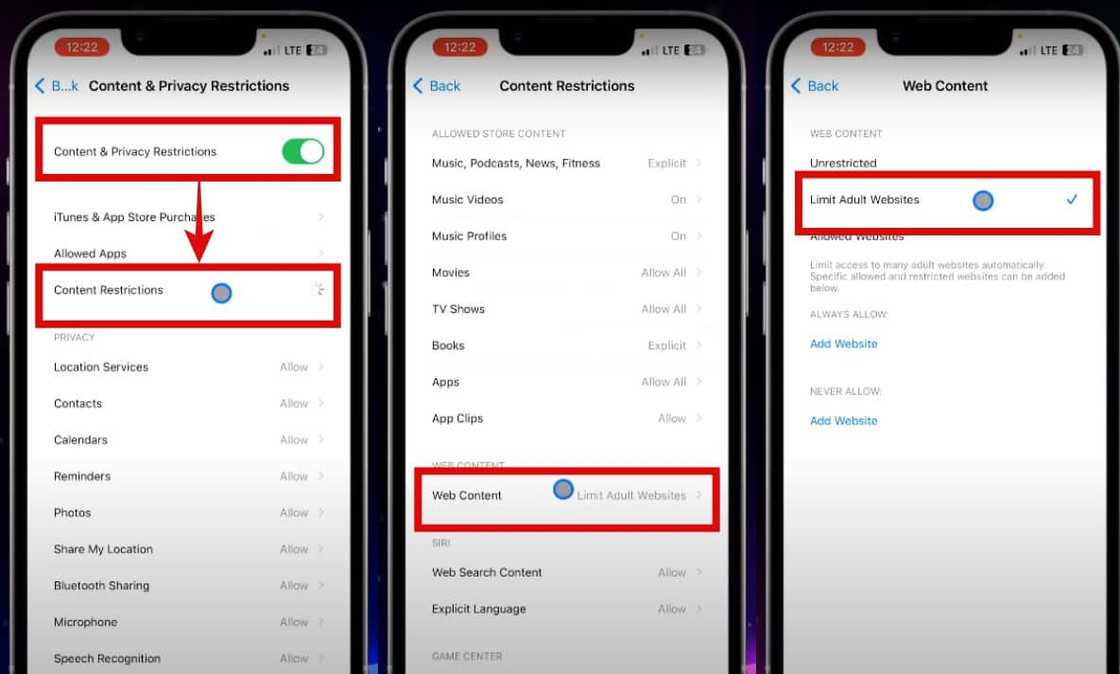
Source: Original
How to block inappropriate websites on iPhone
If you want to block inappropriate websites on your iPhone, here is how with iOS 17:
- Open Settings and tap on "Screen Time;"
- Turn on Screen Time and select "This is My iPhone;"
- Enable Content & Privacy Restrictions;
- Enter your Screen Time passcode;
- Navigate to Web Content and select Limit Adult Websites;
- To block specific sites, go to "Never Allow" and tap "Add Website;"
- Enter the URL and tap Done.
Can anyone block a website on Safari?
Yes, you can block a website on Safari on your iPhone using built-in restrictions. Here is how to block websites on Safari iPhones:
- Open "Settings" and go to "Screen Time;"
- Tap "Content & Privacy Restrictions" and enter your passcode if asked;
- Enable "Content & Privacy Restrictions" and go to "Content Restrictions;"
- Select "Web Content" and "Limit Adult Websites;"
- Under "Never Allow," tap "Add Website" and enter the URL.
- Tap "Done" to block the website on Safari.

Source: UGC
How to block websites on iPhone without screen time?
To block websites on your iPhone without using screen time, you have several options:
1. DNS filtering
Open settings on your device and tap Wi-Fi. Once you select your network, configure DNS to "Manual" and add custom DNS servers like 1.1.1.3 (Cloudflare's family-friendly DNS). Then, save the settings and test blocked websites through your browser.
2. Parental Control apps
Consider using apps like Qustodio, Net Nanny, or Mobicip. The beauty is that you can add more functionalities, including time limitations, internet activity monitoring, and website blocking.
3. Third-party apps
Install apps like BlockSite from the app store. Then, grant notifications and enable VPN settings. Once done, select websites or categories to block and set restrictions on access times.
How to block websites on iPhone with passwords
To block websites on your iPhone with a password, follow these steps:
- Go to Settings > Screen Time > Content & Privacy Restrictions > Content Restrictions > Web Content and toggle the switch to "On;"
- Set a passcode to unlock the restrictions;
- Ensure your password is strong by making it at least eight characters long, using a mix of uppercase and lowercase letters, numbers, and symbols, and avoiding easily guessable information;
- Change your passwords regularly and consider using two-factor authentication for added security.
How to disable blocked websites on your iPhone
Turning off blocked websites on your iPhone is quite simple. Here is a step-by-step guide:
- Once you open your settings, tap "Screen Time;"
- Then, scroll to where you have "Content & Privacy Restrictions" and choose "Content Restrictions;"
- Choose "Web Content" before you tap "Limit Adult Websites;"
- Once there, check out a list of the added websites to the "NEVER ALLOW" section. After locating the website you want to unblock, swipe left and tap "Delete."
How to block inappropriate sites on your phone
Blocking inappropriate sites on your phone is important in protecting yourself and your family from explicit or harmful content. Here is a quick guide:
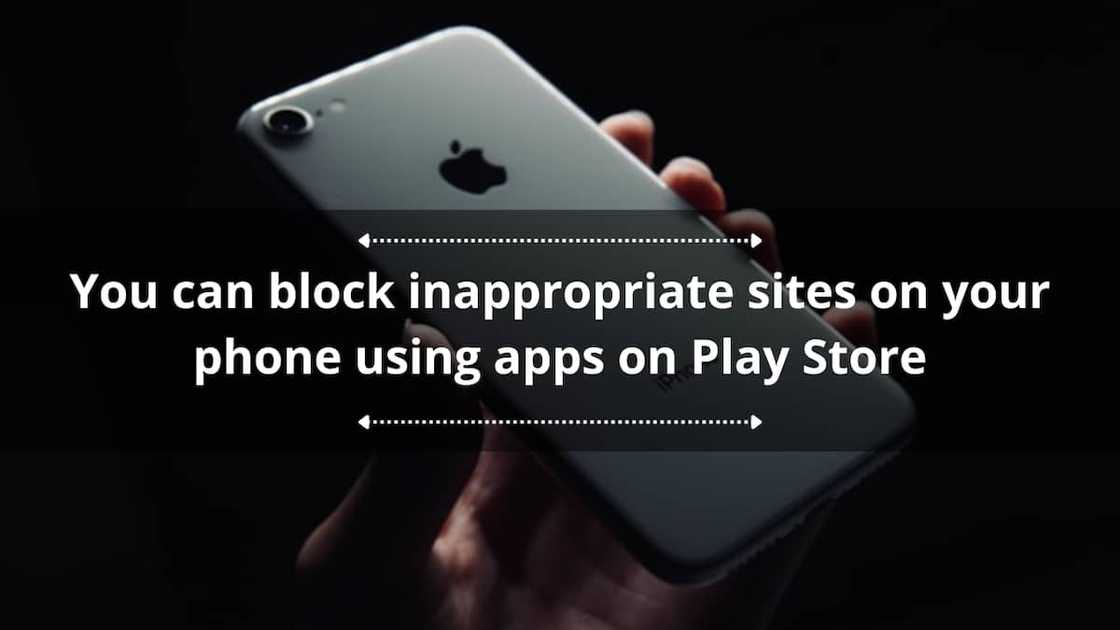
Source: UGC
Android
Open the Google Play Store, search for "Parental Control" apps, and choose one that suits your needs. Once installed, you will be able to block certain websites and apps.
iOS
Navigate to Settings > Screen Time > Content & Privacy Restrictions > Content Restrictions > Web Content > Limit Adult Websites. Toggle the switch to "On" to activate the restriction.
How to block websites for your child
If you are wondering how to keep your child safe online, blocking certain websites is key. Here is what you can do:
Parental Control apps
Consider Google apps like Norton Family Premier, Kaspersky Safe Kids, or Qustodio. They let you set restrictions on your child's device, including blocking specific websites.
Router settings
Most routers have built-in parental controls. These can block certain websites for all devices connected to your home network.
DNS filtering
Services like OpenDNS can help. They block websites at the DNS level, meaning if your child tries to visit a blocked site, they will be redirected elsewhere.
Web filters
These handy software programs automatically block access to inappropriate websites based on keywords or categories.
Remember to update all your devices to the latest software version so your parental controls sync. This will ensure a safer online experience for your child.
Learning how to block websites on iPhones is straightforward and can help you control your online experience and protect your privacy. Following the step-by-step guide outlined in this article, you can easily restrict access to unwanted content and ensure a safer browsing environment.
READ ALSO: How to pay a Rain account: Easy-to-follow login and payment procedure
As published on Briefly, Rain is a South African-based mobile communications company that provides voice, messaging, data, and converged payment solutions.
Users enjoy data services, which allow for convenient online invoice payment 24 hours a day. However, many customers are concerned about learning how to pay for a Rain account.
Source: Briefly News