How to divert calls to another number: Easiest methods
Call diverting or call forwarding is a feature that automatically directs incoming calls from one phone number to another. The feature comes built-in to modern smartphones, but you can also set it up using GSM codes. This article highlights simple step-by-step methods on how to divert calls to another number on various devices and carriers.
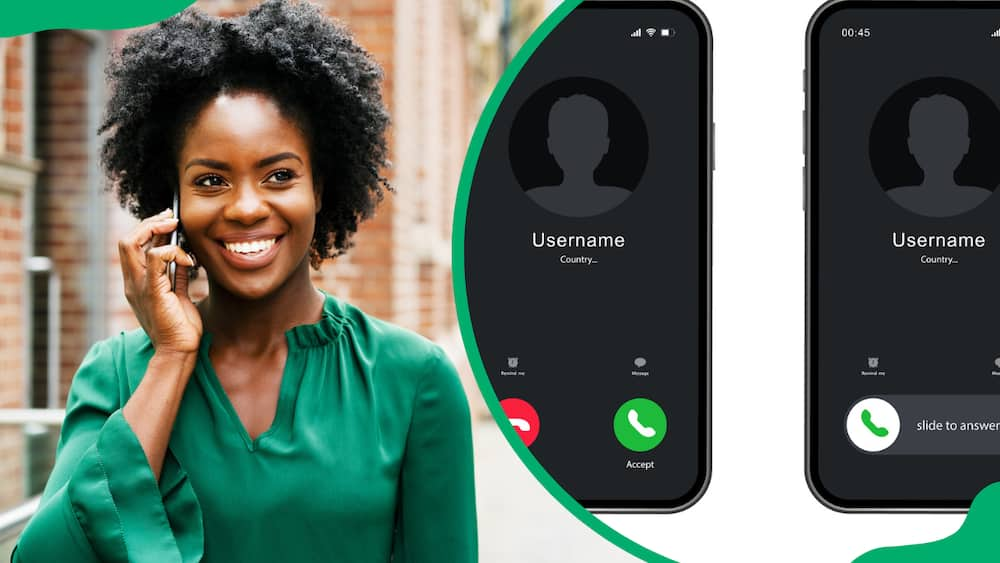
Source: Getty Images
TABLE OF CONTENTS
- How to divert calls and messages to any number
- How to divert calls to another number on Android
- How to divert calls to another number on Samsung Galaxy
- How to divert calls to another number on an iPhone
- How to divert calls to another number on Oppo
- How to divert calls to another number using USSD codes
- How to divert text messages to another number on Android
- How to divert text messages to another number on an iPhone
- How to cancel divert calls to another number
- How to check divert calls status
- FAQs
The diverting calls service ensures you never miss an important call when you are off or busy. It also enhances convenience, allowing you to manage calls according to your preference. The feature ensures productivity by minimizing interruptions when you are in the middle of critical tasks or meetings.
How to divert calls and messages to any number
Calls can be diverted when busy, unanswered, or unreachable, while text messages are usually forwarded when you have essential information that needs to be shared. Below is a guide on how to automatically forward calls and messages on Android, Samsung Galaxy, iPhone, Oppo, and using USSD codes.
How to divert calls to another number on Android
Android phones have varying phone settings, but the general guideline on how to turn on the call forwarding feature is as follows;
- Open the Phone dialing app
- Select the three dots on the top right corner of your screen
- Click on Settings
- Select Calling accounts
- Select the SIM card whose incoming calls you want to divert
- Tap on Call Forwarding
- Enter the number you wish to forward calls to
- Click Turn on
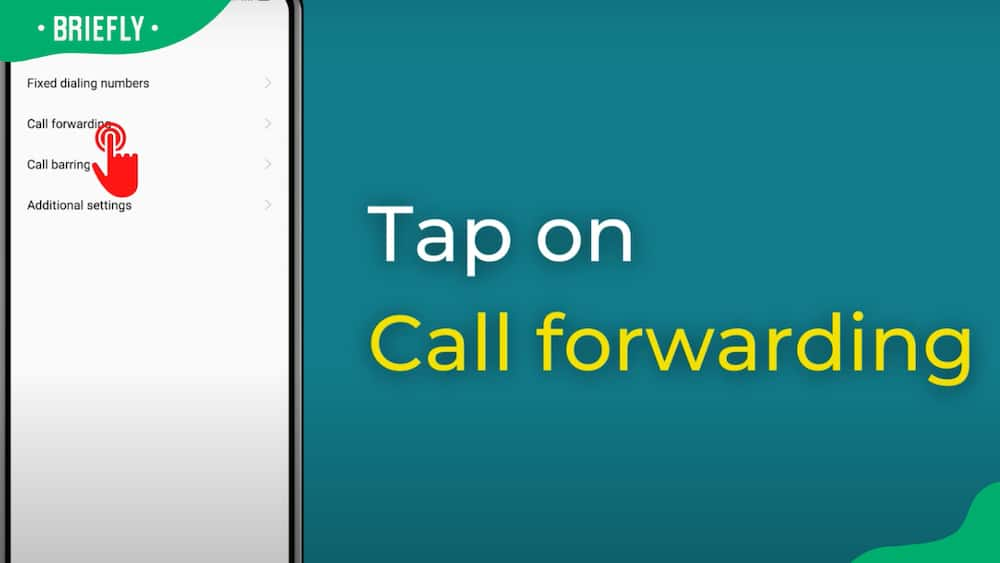
Source: UGC
How to divert calls to another number on Samsung Galaxy
To enable the call forwarding feature on Samsung Galaxy, do the following;
- Open your phone and go to the Phone app
- Tap the three dots on the top right corner
- Select the Settings option
- Click on Supplementary services
- Tap call forwarding on SIM1 or SIM2
- Select Voice calls
- Choose when to forward a call from the options that appear on the screen. You can choose 'Always forward', 'Forward when busy', 'Forward when unanswered', or 'Forward when unreachable'
- Enter the number to divert calls to or choose from the contacts list
- Tap Enable
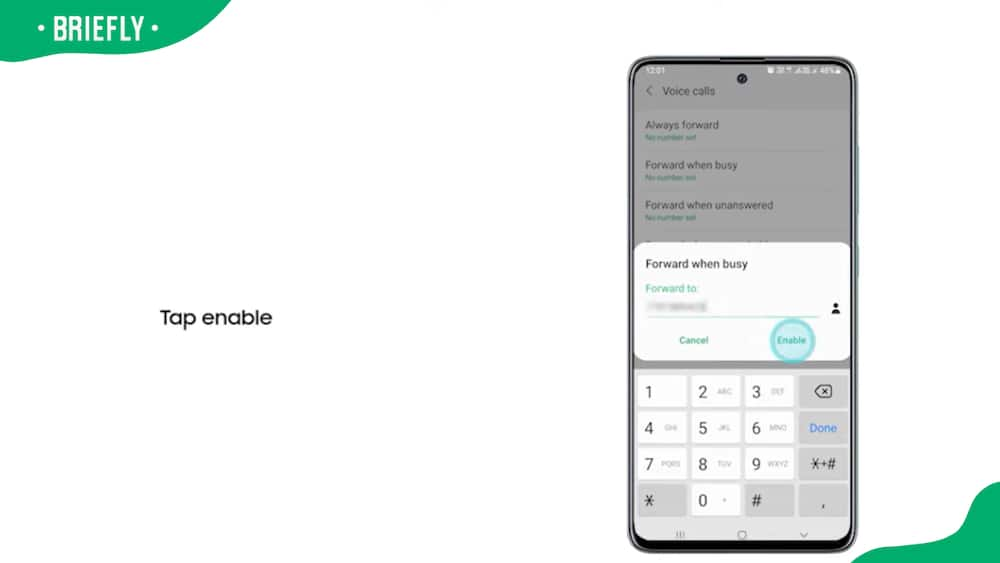
Source: UGC
How to divert calls to another number on an iPhone
iPhone users can set up the call forwarding feature as highlighted;
- On your iPhone home screen, tap on Settings
- Select Phone
- On the menu that appears, tap Call Forwarding
- Turn on the Call Forwarding tab, which should turn green
- Tap 'Forward To', then enter the number you want to divert calls to.
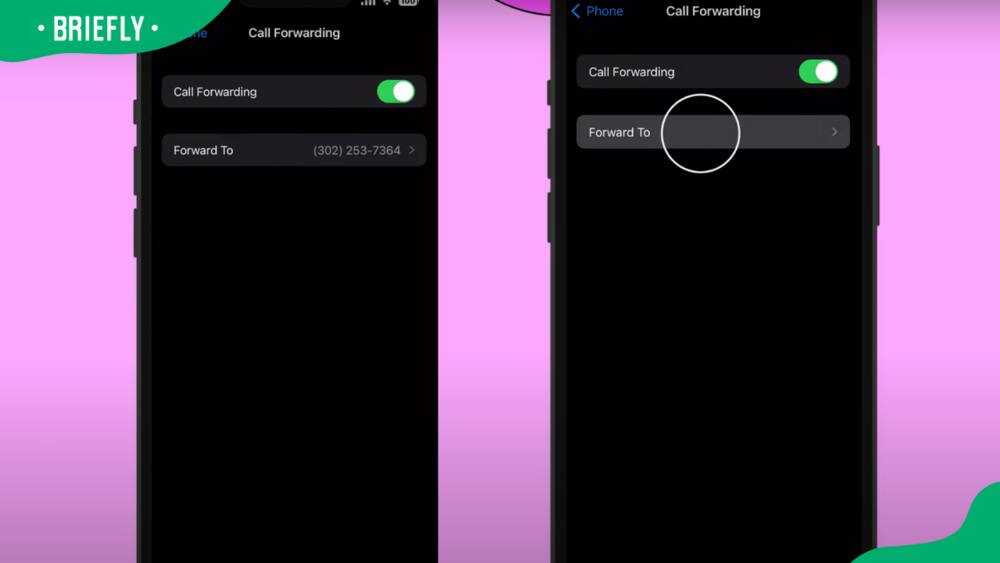
Source: UGC
How to divert calls to another number on Oppo
To activate call forwarding on Oppo, follow these simple steps;
- Tap on the Phone app
- Tap the three dots on the top right corner to open the Menu
- Select Settings
- Select Calling accounts
- Tap on Carrier call settings
- Select Call forwarding from the menu
- Select the SIM card you want to divert calls from if you have more than one.
- Turn on the option (s) of your choice, including 'Always Forward', 'When Busy', 'When Unanswered', and 'When Unreachable'.
How to divert calls to another number using USSD codes
Learn how to divert calls to another number on MTN, Vodacom, Cell C, and other networks using USSD codes as highlighted;
- To divert unanswered calls: Dial **61*NumberDivertingTo# For example **61*0831234566#
- To divert calls when the phone is off: Dial **62*NumberDivertingTo# For example **62*0831234566#
- To divert calls when the phone is busy: Dial **67*NumberDivertingTo# For example **67*0831234566#
- For unconditional diverts: Dial **21*NumberDivertingTo#
The above USSD codes can be used on all phone types, including Samsung, androids, and iPhones. They are applicable in South Africa and other countries.
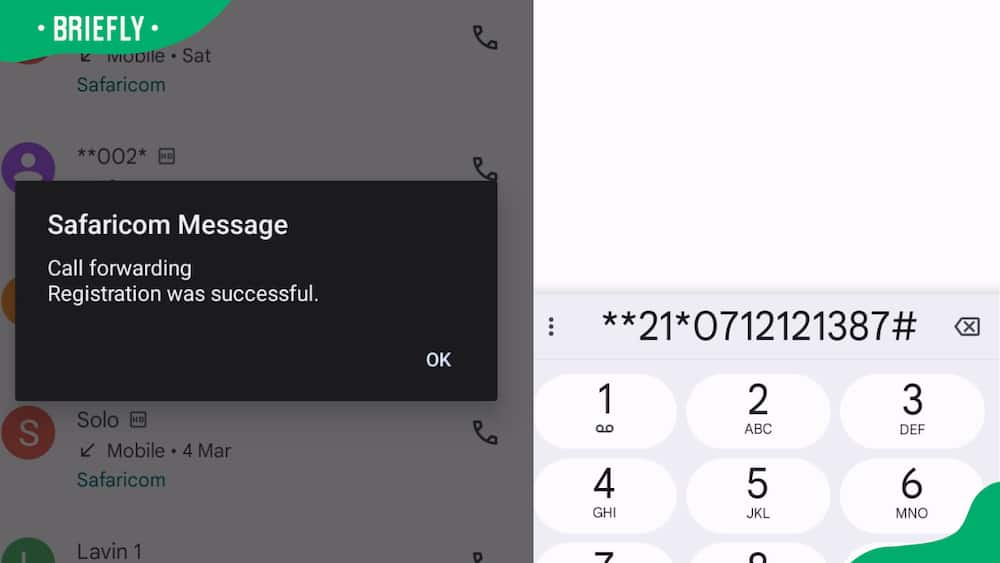
Source: Original
How to divert text messages to another number on Android
You can automatically forward text messages on your phone to another number or mobile phone using the IFTTT app or the SMS Forwarder app. To divert SMS using IFTTT, follow these simple steps:
- Install the IFTTT app from the Google Play Store
- Sign up or log in
- Go to the Explore tab
- Search for SMS forwarding in the search bar, then select the applet created by IFTTT.
- Click on Connect
- Enter the phone number to which you want to forward your text messages to
- Click on Done
To divert the message using the SMS Forwarder, follow these simple steps;
- Install the SMS Forwarder from the Google Play Store
- Launch the application
- Click on the orange plus icon at the bottom of the screen
- Select Incoming SMS
- Enter the phone number or email to which you want to forward the text messages. It is possible to enter several numbers/emails; you will use commas to separate them.
- Select forwarding conditions
- Click Save on the top right corner of the screen
You can also do manual SMS forwarding by touching and holding the text message to select it, then tap on the three dots at the top right of your screen and select Forward. A list of contacts will appear for you to choose the number you wish to forward to.
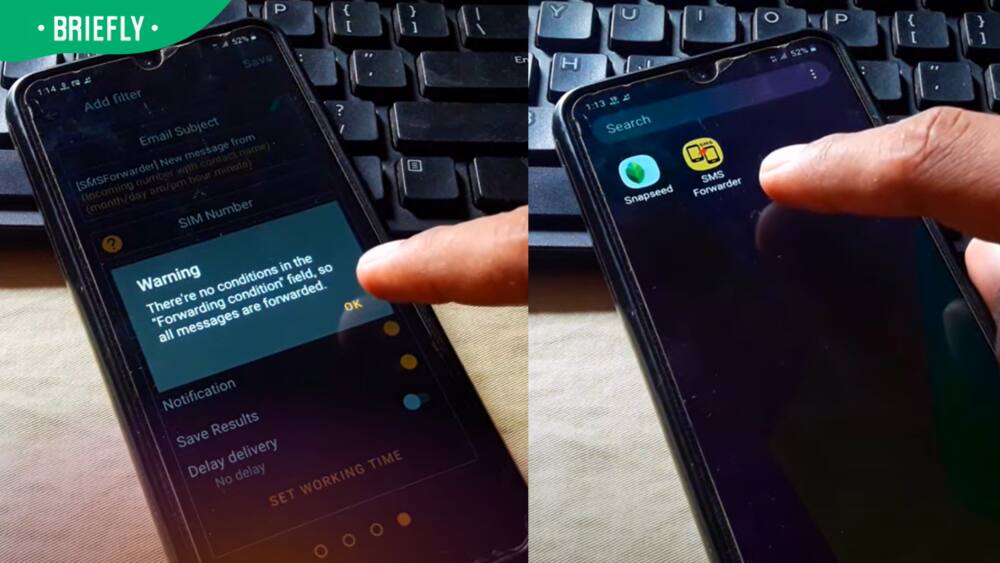
Source: UGC
How to divert text messages to another number on an iPhone
iPhone users can automatically divert text messages to other iOS users. The other device must be signed in with the same Apple ID as your iPhone. The iPhone should also be connected to the internet.
Here are the simple steps to follow to activate the SMS forwarding feature if you are not using messages in iCloud;
- On your iPhone, go to Settings, then select Messages
- Tap Text Message Forwarding. If you cannot see the feature, turn iMessage off and then turn it back on. Tap Send & Receive and sign in again.
- Toggle to turn on each iOS device that will send and receive SMS/MMS messages from the iPhone.
- If you turn on a device that does not use 2-factor authentication for Apple ID, a verification code will appear on each of the devices that you should enter on your iPhone.
Text messages on iPhone can also be forwarded manually as follows;
Open the Message app on your iPhone
- Touch and hold a message bubble you want to forward
- Tap More
- Tap to select one or more messages to forward, then tap the forward icon shown by an arrow pointing forward.
- Enter the recipients, then tap Send
How to cancel divert calls to another number
Call diversion can be cancelled via USSD or phone settings on Android phones and iPhones. Below is a breakdown of the different ways to cancel the service.
How to cancel divert calls to another number on Samsung Galaxy
To cancel the forwarding feature on Samsung Galaxy, do the following;
- Open your phone and go to the Phone app
- Tap the three dots on the top right corner
- Select the Settings option near the bottom of the menu
- Click on Supplementary services
- Tap call forwarding on SIM1 or SIM2 if you have two SIM cards
- Tap Voice call
- Tap on 'Always Forward', 'Forward when Unanswered', or 'Forward when busy' to display the phone number to which your calls were diverted.
- Select Disable to turn off the call-forwarding feature.
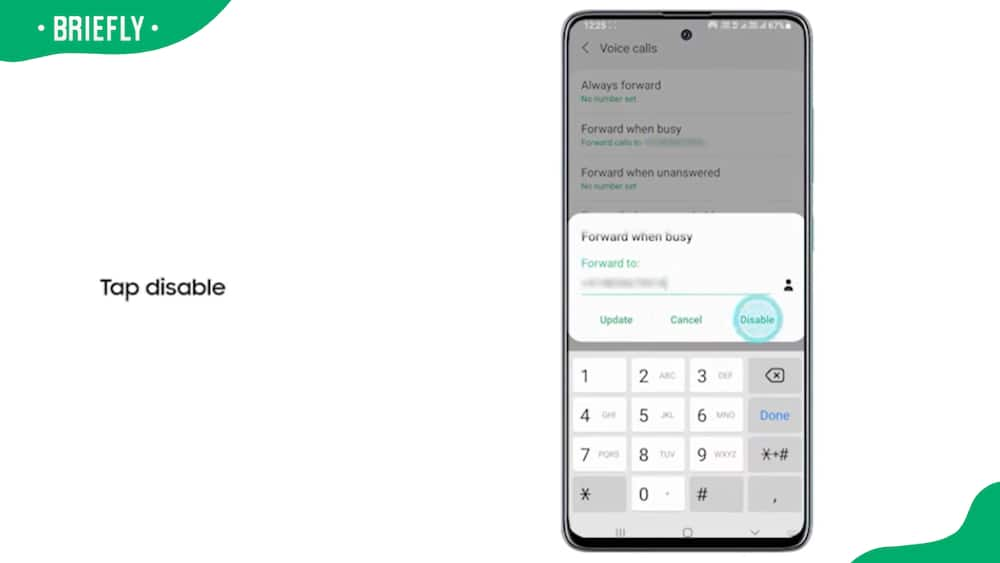
Source: UGC
How to cancel divert calls to another number on an iPhone
To cancel the forwarding feature on iPhone, follow these simple steps;
- On your iPhone home screen, tap on Settings
- Select Phone
- On the menu that appears, tap Call Forwarding
- Toggle off Call Forwarding. You can also change the number to forward calls to.
How to cancel divert calls to another number on Oppo
To cancel the forwarding feature on Oppo Android phones, follow these steps;
- Tap on the Phone app
- Tap the three dots on the top right corner to open the Menu
- Select Settings
- Select Calling accounts
- Tap on Carrier call settings
- Select Call forwarding from the menu
- Select the SIM card
- Toggle to turn off the call forwarding option that is on
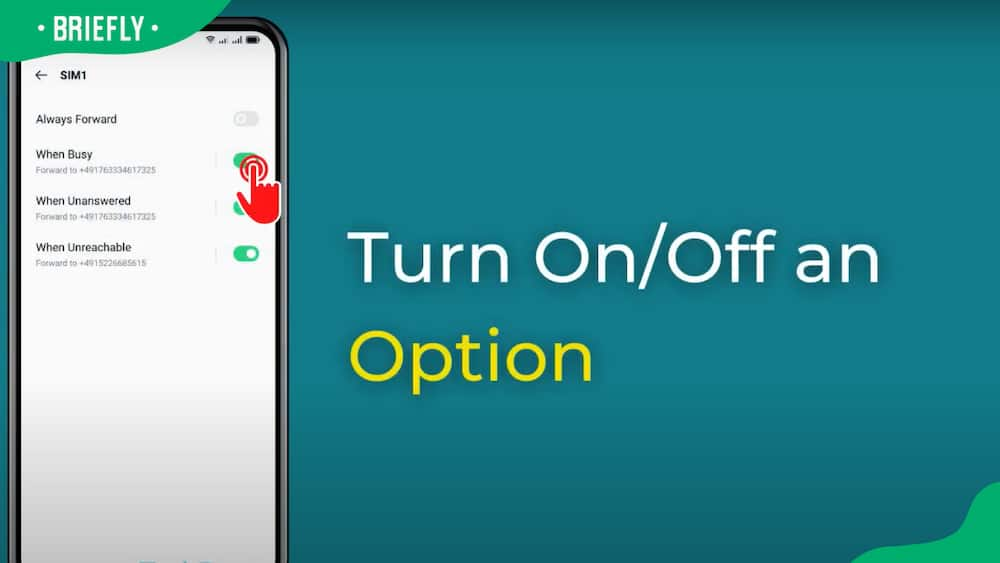
Source: UGC
How to cancel divert calls to another number using USSD codes
Major network users can cancel the call divert feature using USSD codes as follows;
- To cancel 'divert unanswered calls': Dial ##61#
- To cancel 'divert calls when the phone is off': Dial ##62#
- To cancel 'divert calls when the phone is busy': Dial ##67#
- To cancel 'unconditional diverts': Dial ##21#
- To cancel all diverts: Dial ##002#
How to check divert calls status
You can use USSD codes to check the status of the divert calls feature on your phone as follows;
- Divert call status for unanswered calls: *#67#
- Divert call status for phone busy: *#61#
- Divert call status 'when the phone is off': *#62#
- Status for unconditional call diverts: *#21#
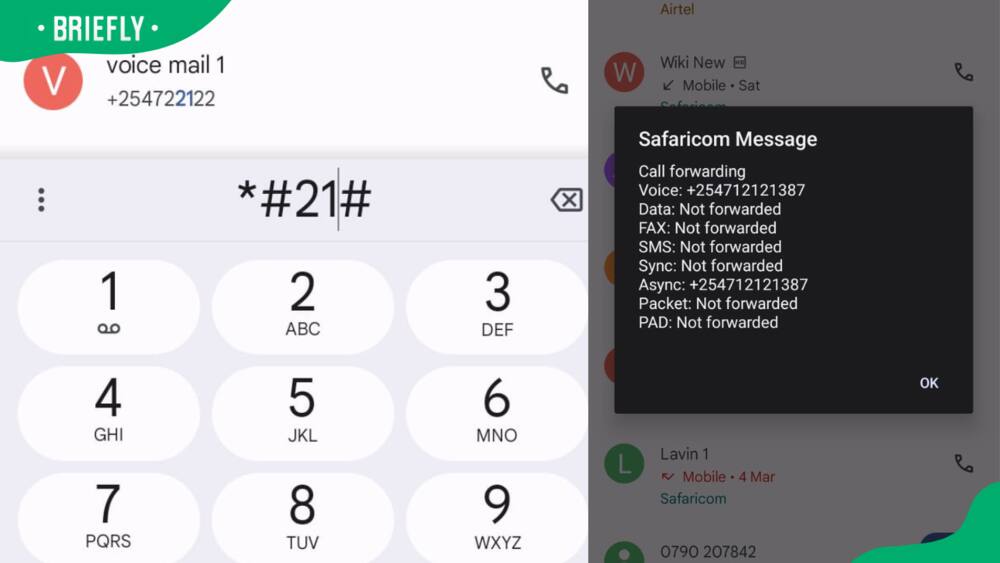
Source: Original
FAQs
Call diversion is a valuable tool for managing communication effectively, improving accessibility, and optimizing workflow. It is essential to learn how it works and take advantage of the benefits. Here are some frequently asked questions and answers about the feature.
Can you divert your mobile calls to another mobile?
You can divert your mobile calls to another mobile. The process can be done using USSD codes or via phone settings, then inputting the number to which you want the calls to be forwarded.
What is the *#21# code used for?
USSD code *#21# is used to check if unconditional call forwarding is on or off. The code for setting the 'unconditional' call forwarding is **21*NumberToDivertTo#. To disable you will dial ##21#.
Can you forward text messages to another phone number automatically?
You can automatically divert incoming text messages on your phone to another number. Android users will need third-party apps like IFTTT and SMS Forwarder. iPhone users can automatically forward to other iOS devices that should be signed in with the same Apple ID as the iPhone.
Diverting calls to another number is easy and accessible to every mobile phone user. With the above comprehensive guide, you can seamlessly activate the service for enhanced communication flexibility and efficiency.
DISCLAIMER: This article is not sponsored by any third party. It is intended for general informational purposes only and does not address individual circumstances. It is not a substitute for professional advice or help and should not be relied on to make decisions of any kind. Any action you take upon the information presented in this article is strictly at your own risk and responsibility!
READ ALSO: How to transfer data on Vodacom: Quick and easy steps
Briefly.co.za shared a simple guide on how to transfer data on Vodacom. The service enables customers to optimize their data usage by sending a selected bundle free of charge to another Vodacom user.
Vodacom data transfer can be done on the My Vodacom app or via USSD code. Check the article for more on how to utilize the service.
Source: Briefly News










